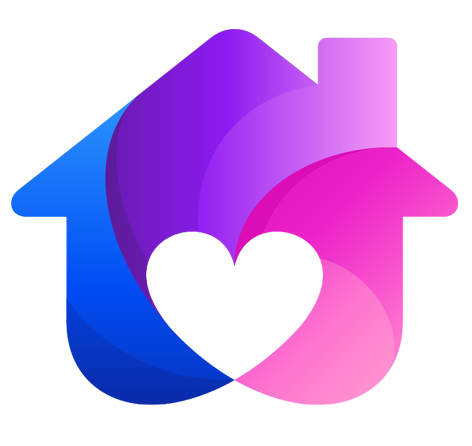12.3 组件 🎉
12.3 组件 🎉
组件是视图层的基本组成单元
基础组件 💎

view 👻
视图容器
它类似于传统html中的div,用于包裹各种元素内容
<template>
<view class="container">
<view class="box1">1</view>
<view class="box2">2</view>
<view class="box3">3</view>
</view>
</template>
<script setup></script>
<style scoped></style>
text 👻
文本组件
用于包裹文本内容
<template>
<view class="box1">
<text>盒子1</text>
</view>
</template>
<script setup></script>
<style scoped></style>
提示
<text> 组件内只支持嵌套 <text>,不支持其它组件或自定义组件,否则会引发在不同平台的渲染差异
如果使用 <span> 组件编译时会被转换为 <text>
除了文本节点以外的其他节点都无法长按选中
icon 👻
图标
<template>
<view>
<icon color="green" type="success" size="26"/>
</view>
</template>
<script setup></script>
<style scoped></style>
属性说明
| 属性名 | 类型 | 默认值 | 说明 |
|---|---|---|---|
| type | String | icon的类型 | |
| size | Number | 23 | icon的大小,单位px |
| color | Color | icon的颜色,同css的color |
type 有效值:
success, success_no_circle, info, warn, waiting, cancel, download, search, clear
提示
由于 icon 组件各端表现存在差异,可以通过使用 字体图标 的方式来弥补各端差异
轻松一刻 🎧
视频教程 🎥
至此,本章节的学习就到此结束了,如有疑惑,可对接技术客服进行相关咨询。
滚动视图 💎

可滚动视图区域。用于区域滚动
<template>
<scroll-view class="scroll-Y" scroll-y="true">
<view style="background-color: red;" class="scroll-view-item">A</view>
<view style="background-color: green;" class="scroll-view-item">B</view>
<view style="background-color: blue;" class="scroll-view-item">C</view>
</scroll-view>
</template>
<script setup></script>
<style scoped>
.scroll-Y {
height: 300rpx;
}
.scroll-view_H {
white-space: nowrap;
width: 100%;
}
.scroll-view-item {
height: 300rpx;
line-height: 300rpx;
text-align: center;
font-size: 36rpx;
}
</style>
<template>
<scroll-view class="scroll-H" scroll-x="true">
<view style="background-color: red;" class="scroll-view-item-H">A</view>
<view style="background-color: green;" class="scroll-view-item-H">B</view>
<view style="background-color: blue;" class="scroll-view-item-H">C</view>
</scroll-view>
</template>
<script setup></script>
<style scoped>
.scroll-H{
white-space: nowrap;
width: 100%;
}
.scroll-view-item-H{
display: inline-block;
width: 100%;
height: 300rpx;
line-height: 300rpx;
text-align: center;
font-size: 36rpx;
}
</style>
属性说明
| 属性名 | 类型 | 默认值 | 说明 |
|---|---|---|---|
| scroll-x | Boolean | false | 允许横向滚动 |
| scroll-y | Boolean | false | 允许纵向滚动 |
| scroll-top | Number/String | 设置竖向滚动条位置 | |
| scroll-left | Number/String | 设置横向滚动条位置 | |
| @scrolltoupper | EventHandle | 滚动到顶部/左边,会触发 scrolltoupper 事件 | |
| @scrolltolower | EventHandle | 滚动到底部/右边,会触发 scrolltolower 事件 | |
| @scroll | EventHandle | 滚动时触发,event.detail = |
轻松一刻 🎧
视频教程 🎥
至此,本章节的学习就到此结束了,如有疑惑,可对接技术客服进行相关咨询。
图片 💎

图片
<template>
<view>
<image mode="widthFix" src="/images/logo.png"></image>
</view>
</template>
<script setup></script>
<style scoped></style>
相关信息
<image> 组件默认宽度 320px、高度 240px
src 仅支持相对路径、绝对路径,支持 base64 码
属性说明
| 属性名 | 类型 | 默认值 | 说明 |
|---|---|---|---|
| src | String | 图片资源地址 | |
| mode | String | 'scaleToFill' | 图片裁剪、缩放的模式 |
mode有效值
| 模式 | 值 | 说明 |
|---|---|---|
| 缩放 | scaleToFill | 不保持纵横比缩放图片,使图片的宽高完全拉伸至填满 image 元素 |
| 缩放 | aspectFit | 保持纵横比缩放图片,使图片的长边能完全显示出来。也就是说,可以完整地将图片显示出来。 |
| 缩放 | aspectFill | 保持纵横比缩放图片,只保证图片的短边能完全显示出来 |
| 缩放 | widthFix | 宽度不变,高度自动变化,保持原图宽高比不变 |
| 缩放 | heightFix | 高度不变,宽度自动变化,保持原图宽高比不变 |
| 裁剪 | top | 不缩放图片,只显示图片的顶部区域 |
| 裁剪 | bottom | 不缩放图片,只显示图片的底部区域 |
| 裁剪 | center | 不缩放图片,只显示图片的中间区域 |
| 裁剪 | left | 不缩放图片,只显示图片的左边区域 |
| 裁剪 | right | 不缩放图片,只显示图片的右边区域 |
| 裁剪 | top left | 不缩放图片,只显示图片的左上边区域 |
| 裁剪 | top right | 不缩放图片,只显示图片的右上边区域 |
| 裁剪 | bottom left | 不缩放图片,只显示图片的左下边区域 |
| 裁剪 | bottom right | 不缩放图片,只显示图片的右下边区域 |
轻松一刻 🎧
视频教程 🎥
至此,本章节的学习就到此结束了,如有疑惑,可对接技术客服进行相关咨询。
Swiper 💎

滑块视图容器
一般用于左右滑动或上下滑动,比如banner轮播图
<template>
<swiper class="swiper" circular indicator-dots="true" autoplay interval="true" duration="500">
<swiper-item>
<image mode="widthFix" src="../../static/1.webp"></image>
</swiper-item>
<swiper-item>
<image mode="widthFix" src="../../static/2.webp"></image>
</swiper-item>
<swiper-item>
<image mode="widthFix" src="../../static/3.webp"></image>
</swiper-item>
</swiper>
</template>
<script setup></script>
<style scoped></style>
属性说明
| 属性名 | 类型 | 默认值 | 说明 |
|---|---|---|---|
| indicator-dots | Boolean | false | 是否显示面板指示点 |
| indicator-color | Color | rgba(0, 0, 0, .3) | 指示点颜色 |
| indicator-active-color | Color | #000000 | 当前选中的指示点颜色 |
| autoplay | Boolean | false | 是否自动切换 |
| interval | Number | 5000 | 自动切换时间间隔 |
| duration | Number | 500 | 滑动动画时长 |
| circular | Boolean | false | 是否采用衔接滑动,即播放到末尾后重新回到开头 |
| vertical | Boolean | false | 滑动方向是否为纵向 |
| @change | EventHandle | current 改变时会触发 change 事件,event.detail = |
轻松一刻 🎧
视频教程 🎥
至此,本章节的学习就到此结束了,如有疑惑,可对接技术客服进行相关咨询。
进度条 💎

进度条
<template>
<progress percent="30" show-info stroke-width="3" />
</template>
<script setup></script>
<style scoped></style>
属性说明
| 属性名 | 类型 | 默认值 | 说明 |
|---|---|---|---|
| percent | Number | 无 | 百分比0~100 |
| show-info | Boolean | false | 在进度条右侧显示百分比 |
| border-radius | Number/String | 0 | 圆角大小(小程序) |
| font-size | Number/String | 16 | 右侧百分比字体大小(小程序) |
| stroke-width | Number | 6 | 进度条线的宽度,单位px |
| activeColor | Color | #09BB07 | 已选择的进度条的颜色 |
| backgroundColor | Color | #EBEBEB | 未选择的进度条的颜色 |
| active | Boolean | false | 进度条从左往右的动画 |
轻松一刻 🎧
视频教程 🎥
至此,本章节的学习就到此结束了,如有疑惑,可对接技术客服进行相关咨询。
页面跳转 💎

页面跳转
该组件类似HTML中的<a>组件,但只能跳转本地页面。目标页面必须在pages.json中注册
<template>
<navigator url="../list/list" hover-class="navigator-hover">
<button type="default">跳转到新页面</button>
</navigator>
</template>
<script setup></script>
<style scoped></style>
属性说明
| 属性名 | 类型 | 默认值 | 说明 |
|---|---|---|---|
| url | String | 应用内的跳转链接,值为相对路径或绝对路径 | |
| open-type | String | navigate | 跳转方式 |
| hover-start-time | Number | 50 | 按住后多久出现点击态,单位毫秒 |
| hover-stay-time | Number | 600 | 手指松开后点击态保留时间,单位毫秒 |
open-type 有效值
| 值 | 说明 |
|---|---|
| navigate | 对应 uni.navigateTo 的功能 |
| redirect | 对应 uni.redirectTo 的功能 |
| switchTab | 对应 uni.switchTab 的功能 |
| reLaunch | 对应 uni.reLaunch 的功能 |
| navigateBack | 对应 uni.navigateBack 的功能 |
携带参数 👻
<template>
<navigator url="../list/list?name=iwen" hover-class="navigator-hover">
<button type="default">跳转到新页面</button>
</navigator>
</template>
<script setup></script>
<style scoped></style>
<template>
<button type="default">list页面</button>
<template>
<script setup>
import { onLoad } from '@dcloudio/uni-app'
onLoad((options)=>{
console.log(options.name)
})
</script>
<style scoped></style>
轻松一刻 🎧
视频教程 🎥
至此,本章节的学习就到此结束了,如有疑惑,可对接技术客服进行相关咨询。
表单_按钮 💎

表单是页面最常用的组件之一,包含按钮、输入框等
button 👻
按钮
<template>
<button type="primary">页面主操作 Normal</button>
<button type="primary" loading="true">页面主操作 Loading</button>
<button type="primary" disabled="true">页面主操作 Disabled</button>
<button type="default">页面次要操作 Normal</button>
<button type="default" disabled="true">页面次要操作 Disabled</button>
<button type="warn">警告类操作 Normal</button>
<button type="warn" disabled="true">警告类操作 Disabled</button>
<view class="button-sp-area">
<button type="primary" plain="true">按钮</button>
<button type="primary" disabled="true" plain="true">不可点击的按钮</button>
<button type="default" plain="true">按钮</button>
<button type="default" disabled="true" plain="true">按钮</button>
<button class="mini-btn" type="primary" size="mini">按钮</button>
<button class="mini-btn" type="default" size="mini">按钮</button>
<button class="mini-btn" type="warn" size="mini">按钮</button>
</view>
</template>
<script setup></script>
<style scoped></style>
属性说明
| 属性名 | 类型 | 默认值 | 说明 |
|---|---|---|---|
| size | String | default | 按钮的大小 |
| type | String | default | 按钮的样式类型 |
| plain | Boolean | false | 按钮是否镂空,背景色透明 |
| disabled | Boolean | false | 是否禁用 |
| loading | Boolean | false | 名称前是否带 loading 图标 |
checkbox 👻
多选项目
多项选择器,内部由多个 checkbox 组成
<template>
<checkbox-group>
<label>
<checkbox value="cb" checked="true" />选中
</label>
<label>
<checkbox value="cb" />未选中
</label>
</checkbox-group>
<checkbox-group @change="checkboxChange">
<label class="uni-list-cell uni-list-cell-pd" v-for="item in items" :key="item.value">
<view>
<checkbox :value="item.value" :checked="item.checked" />
</view>
<view>{{item.name}}</view>
</label>
</checkbox-group>
</template>
<script setup>
import { ref } from "vue"
const items =ref([
{
value: 'USA',
name: '美国'
},
{
value: 'CHN',
name: '中国',
checked: 'true'
},
{
value: 'BRA',
name: '巴西'
},
{
value: 'JPN',
name: '日本'
},
{
value: 'ENG',
name: '英国'
},
{
value: 'FRA',
name: '法国'
}
])
const checkboxChange = (e) => {
console.log(e.detail.value)
}
</script>
<style scoped></style>
属性说明
| 属性名 | 类型 | 默认值 | 说明 |
|---|---|---|---|
| value | String | <checkbox> 标识,选中时触发 <checkbox-group> 的 change 事件,并携带 <checkbox> 的 value。 | |
| disabled | Boolean | false | 是否禁用 |
| checked | Boolean | false | 当前是否选中,可用来设置默认选中 |
| color | Color | checkbox的颜色,同css的color | |
| @change | EventHandle | <checkbox-group>中选中项发生改变是触发 change 事件,detail = |
input 👻
输入框
<template>
<view>
<view class="title">可自动聚焦的input</view>
<input class="uni-input" focus placeholder="自动获得焦点" />
</view>
<view>
<view class="title">键盘右下角按钮显示为搜索</view>
<input class="uni-input" confirm-type="search" placeholder="键盘右下角按钮显示为搜索" />
</view>
<view>
<view class="title">控制最大输入长度的input</view>
<input class="uni-input" maxlength="10" placeholder="最大输入长度为10" />
</view>
<view>
<view class="title">实时获取输入值:{{ inputValue }}</view>
<input class="uni-input" @input="onKeyInput" placeholder="输入同步到view中" />
</view>
<view>
<view class="title">控制输入的input</view>
<input class="uni-input" @input="replaceInput" v-model="changeValue" placeholder="连续的两个1会变成2" />
</view>
<view>
<view class="title">数字输入的input</view>
<input class="uni-input" type="number" placeholder="这是一个数字输入框" />
</view>
<view>
<view class="title">密码输入的input</view>
<input class="uni-input" password type="text" placeholder="这是一个密码输入框" />
</view>
<view>
<view class="title">带小数点的input</view>
<input class="uni-input" type="digit" placeholder="带小数点的数字键盘" />
</view>
<view>
<view class="title">身份证输入的input</view>
<input class="uni-input" type="idcard" placeholder="身份证输入键盘" />
</view>
<view>
<view class="title">控制占位符颜色的input</view>
<input class="uni-input" placeholder-style="color:#F76260" placeholder="占位符字体是红色的" />
</view>
</template>
<script setup>
import { ref } from "vue"
const placeholder =ref("开始输入...")
const inputValue =ref("")
const changeValue =ref("")
const onKeyInput = (e) => {
inputValue.value = e.target.value
}
const replaceInput = (e) => {
var value = e.target.value;
if (value === '11') {
changeValue.value = '2';
}
}
</script>
<style scoped></style>
属性说明
| 属性名 | 类型 | 默认值 | 说明 |
|---|---|---|---|
| value | String | 输入框的初始内容 | |
| type | String | text | input 的类型 |
| placeholder-style | String | 指定 placeholder 的样式 | |
| disabled | Boolean | false | 是否禁用 |
| placeholder | String | 输入框为空时占位符 | |
| disabled | Boolean | false | 是否禁用 |
| focus | Boolean | false | 获取焦点 |
| @input | EventHandle | 当键盘输入时,触发input事件,event.detail = |
type效值
| 值 | 说明 | 平台差异说明 |
|---|---|---|
| text | 文本输入键盘 | |
| number | 数字输入键盘 | 均支持,App平台、H5平台 3.1.22 以下版本 vue 页面在 iOS 平台显示的键盘包含负数和小数。 |
| idcard | 身份证输入键盘 | 微信、支付宝、百度、QQ小程序、快手小程序、京东小程序 |
| digit | 带小数点的数字键盘 | 均支持,App平台、H5平台 vue 页面在 iOS 平台显示的键盘包含负数。 |
| tel | 电话输入键盘 | 仅App的nvue页面支持 |
| safe-password | 密码安全输入键盘 | 微信小程序 |
| nickname | 昵称输入键盘 | 微信小程序 |
radio 👻
<template>
<radio-group>
<label class="radio">
<radio value="r1" checked="true" />选中
</label>
<label class="radio">
<radio value="r2" />未选中
</label>
</radio-group>
<radio-group @change="radioChange">
<label class="uni-list-cell uni-list-cell-pd" v-for="(item, index) in items" :key="item.value">
<view>
<radio :value="item.value" :checked="index === current" />
</view>
<view>{{ item.name }}</view>
</label>
</radio-group>
</template>
<script setup>
import { ref } from "vue"
const items = ref([
{
value: 'USA',
name: '美国'
},
{
value: 'CHN',
name: '中国',
checked: 'true'
},
{
value: 'BRA',
name: '巴西'
},
{
value: 'JPN',
name: '日本'
},
{
value: 'ENG',
name: '英国'
},
{
value: 'FRA',
name: '法国'
}
])
const radioChange = (e) => {
console.log(e.detail)
}
</script>
<style scoped></style>
属性说明
| 属性名 | 类型 | 默认值 | 说明 |
|---|---|---|---|
| value | String | <radio> 标识。当该 <radio> 选中时,<radio-group> 的 change 事件会携带 <radio> 的 value | |
| checked | Boolean | false | 当前是否选中 |
| disabled | Boolean | false | 是否禁用 |
| color | Color | radio的颜色,同css的color | |
| @change | EventHandle | <radio-group> 中的选中项发生变化时触发 change 事件,event.detail = |
picker 👻
从底部弹起的滚动选择器。支持五种选择器,通过mode来区分,分别是普通选择器,多列选择器,时间选择器,日期选择器,省市区选择器,默认是普通选择器
<template>
<view>地区选择器</view>
<view>
<view>
当前选择
</view>
<view>
<picker @change="bindPickerChange" :value="index" :range="array">
<view>{{ array[index] }}</view>
</picker>
</view>
</view>
</template>
<script setup>
import { ref } from 'vue'
const array = ref(['中国', '美国', '巴西', '日本'])
const index = ref(0)
const bindPickerChange = (e) => {
console.log('picker发送选择改变,携带值为', e.detail.value)
index.value = e.detail.value
}
</script>
<style scoped></style>
<template>
<view>时间选择器</view>
<view>
<view>
<view>
当前选择
</view>
<view>
<picker mode="time" :value="time" start="09:01" end="21:01" @change="bindTimeChange">
<view>{{ time }}</view>
</picker>
</view>
</view>
</view>
</template>
<script setup>
import { ref } from 'vue'
const time = ref("12:01")
const bindTimeChange = (e) => {
time.value = e.detail.value
}
</script>
<style scoped></style>
<template>
<view>日期选择器</view>
<view>
<view>
当前选择
</view>
<view>
<picker mode="date" :value="date" :start="startDate" :end="endDate" @change="bindDateChange">
<view>{{ date }}</view>
</picker>
</view>
</view>
</template>
<script setup>
import { ref, computed } from 'vue'
const getDate = (type) => {
const date = new Date()
let year = date.getFullYear()
let month = date.getMonth() + 1;
let day = date.getDate();
if (type === 'start') {
year = year - 60
} else if (type === 'end') {
year = year + 2;
}
month = month > 9 ? month : '0' + month
day = day > 9 ? day : '0' + day
return `${year}-${month}-${day}`;
}
const currentDate = getDate({
format: true
})
const date = ref(currentDate)
const startDate = computed(() => {
return getDate('start');
})
const endDate = computed(() => {
return getDate('end');
})
const bindDateChange = (e) => {
date.value = e.detail.value
}
</script>
<style scoped></style>
属性说明
| 属性名 | 类型 | 默认值 | 说明 |
|---|---|---|---|
| range | Array / Array | [] | mode为 selector 时,range 有效 |
| value | Number | 0 | value 的值表示选择了 range 中的第几个(下标从 0 开始) |
| disabled | Boolean | false | 是否禁用 |
| @change | EventHandle | value 改变时触发 change 事件,event.detail = |
slider 👻
slider滑动选择器
<template>
<slider
activeColor="#f00"
value="30"
min="0"
max="50"
backgroundColor="#999"
@change="sliderChange"
block-size="20"
block-color="#f00"
show-value
@changing="sliderChangeing"
step="5" />
</template>
<script setup>
const sliderChange=(e)=>{
console.log('value 发生变化:' + e.detail.value)
}
const sliderChangeing=(e)=>{
console.log('value 发生变化:' + e.detail.value)
}
</script>
<style scoped></style>
属性说明
| 属性名 | 类型 | 默认值 | 说明 |
|---|---|---|---|
| min | Number | 0 | 最小值 |
| max | Number | 100 | 最大值 |
| step | Number | 1 | 步长,取值必须大于 0,并且可被(max - min)整除 |
| disabled | Boolean | false | 是否禁用 |
| value | Number | 0 | 当前取值 |
| activeColor | Color | 各个平台不同 | 滑块左侧已选择部分的线条颜色 |
| backgroundColor | Color | #e9e9e9 | 滑块右侧背景条的颜色 |
| block-size | Number | 28 | 滑块的大小,取值范围为 12 - 28 |
| block-color | Color | #ffffff | 滑块的颜色 |
| show-value | Boolean | false | 是否显示当前 value |
| @change | EventHandle | 完成一次拖动后触发的事件,event.detail = | |
| @changing | EventHandle | 拖动过程中触发的事件,event.detail = |
switch 👻
switch开关选择器
<template>
<switch
checked
type="switch"
color="#f00"
@change="changeHandler"
>
</switch>
</template>
<script setup>
const changeHandler = (e) => {
console.log(e.detail.value)
}
</script>
<style scoped></style>
属性说明
| 属性名 | 类型 | 默认值 | 说明 |
|---|---|---|---|
| checked | Boolean | false | 是否选中 |
| disabled | Boolean | false | 是否禁用 |
| type | String | switch | 样式,有效值:switch, checkbox |
| color | Color | switch 的颜色,同 css 的 color | |
| @change | EventHandle | checked 改变时触发 change 事件,event.detail= |
轻松一刻 🎧
视频教程 🎥
至此,本章节的学习就到此结束了,如有疑惑,可对接技术客服进行相关咨询。
音频 💎

audio音频
警告
微信小程序平台自基础库 1.6.0 版本开始,不再维护 audio 组件,推荐使用API方式而不是组件方式来播放音频。API见 uni.createInnerAudioContext 替代。
轻松一刻 🎧
视频教程 🎥
至此,本章节的学习就到此结束了,如有疑惑,可对接技术客服进行相关咨询。
视频 💎

video视频播放组件
<template>
<view>
<view class="uni-padding-wrap uni-common-mt">
<view>
<video id="myVideo"
src="https://img.cdn.aliyun.dcloud.net.cn/guide/uniapp/%E7%AC%AC1%E8%AE%B2%EF%BC%88uni-app%E4%BA%A7%E5%93%81%E4%BB%8B%E7%BB%8D%EF%BC%89-%20DCloud%E5%AE%98%E6%96%B9%E8%A7%86%E9%A2%91%E6%95%99%E7%A8%8B@20200317.mp4"
@error="videoErrorCallback" :danmu-list="danmuList" enable-danmu danmu-btn controls></video>
</view>
</view>
</view>
</template>
<script setup>
import { ref } from "vue"
const danmuList = ref([
{
text: '第 1s 出现的弹幕',
color: '#ff0000',
time: 1
},
{
text: '第 3s 出现的弹幕',
color: '#ff00ff',
time: 3
}
])
const videoErrorCallback = (e) => {
uni.showModal({
content: e.target.errMsg,
showCancel: false
})
}
</script>
<style scoped></style>
属性说明
| 属性名 | 类型 | 默认值 | 说明 | 平台差异说明 |
|---|---|---|---|---|
| src | String | 要播放视频的资源地址 | ||
| autoplay | Boolean | false | 是否自动播放 | |
| loop | Boolean | false | 是否循环播放 | |
| muted | Boolean | false | 是否静音播放 | 字节跳动小程序与飞书小程序不支持 |
| initial-time | Number | 指定视频初始播放位置,单位为秒(s)。 | 字节跳动小程序与飞书小程序不支持 | |
| duration | Number | 指定视频时长,单位为秒(s)。 | 字节跳动小程序、飞书小程序、快手小程序、京东小程序不支持 | |
| controls | Boolean | true | 是否显示默认播放控件(播放/暂停按钮、播放进度、时间) | 快手小程序不支持 |
| danmu-list | Object Array | 弹幕列表 | 字节跳动小程序、飞书小程序、快手小程序、京东小程序不支持 | |
| danmu-btn | Boolean | false | 是否显示弹幕按钮,只在初始化时有效,不能动态变更 | 字节跳动小程序、飞书小程序、快手小程序、京东小程序不支持 |
| enable-danmu | Boolean | false | 是否展示弹幕,只在初始化时有效,不能动态变更 | 字节跳动小程序、飞书小程序、快手小程序、京东小程序不支持 |
| page-gesture | Boolean | false | 在非全屏模式下,是否开启亮度与音量调节手势 | 微信小程序、H5 |
| show-fullscreen-btn | Boolean | true | 是否显示全屏按钮 | 京东小程序不支持 |
| show-play-btn | Boolean | true | 是否显示视频底部控制栏的播放按钮 | 京东小程序不支持 |
| show-center-play-btn | Boolean | true | 是否显示视频中间的播放按钮 | 字节跳动小程序、京东小程序不支持 |
| @play | EventHandle | 当开始/继续播放时触发play事件 | 字节跳动小程序与飞书小程序不支持 | |
| @pause | EventHandle | 当暂停播放时触发 pause 事件 | 字节跳动小程序与飞书小程序不支持 | |
| @ended | EventHandle | 当播放到末尾时触发 ended 事件 | 字节跳动小程序与飞书小程序不支持 | |
| @timeupdate | EventHandle | 播放进度变化时触发,event.detail = {currentTime, duration} 。触发频率 250ms 一次 | 字节跳动小程序与飞书小程序不支持 | |
| @fullscreenchange | EventHandle | 当视频进入和退出全屏时触发,event.detail = {fullScreen, direction},direction取为 vertical 或 horizontal | 字节跳动小程序与飞书小程序不支持 |
轻松一刻 🎧
视频教程 🎥
至此,本章节的学习就到此结束了,如有疑惑,可对接技术客服进行相关咨询。
相机 💎

camera 页面内嵌的区域相机组件。注意这不是点击后全屏打开的相机
注意
目前只支持微信小程序
<template>
<view>
<camera
device-position="back"
flash="off"
@error="error"
style="width: 100%; height: 300px;">
</camera>
<button type="primary" @click="takePhoto">拍照</button>
<view>预览</view>
<image mode="widthFix" :src="src"></image>
</view>
</template>
<script setup>
import { ref } from "vue"
const src = ref("")
const takePhoto=()=> {
const ctx = uni.createCameraContext();
ctx.takePhoto({
quality: 'high',
success: (res) => {
src.value = res.tempImagePath
},
error(e) {
console.log(e.detail);
}
})
}
</script>
<style scoped></style>
属性说明
| 属性名 | 类型 | 默认值 | 说明 |
|---|---|---|---|
| device-position | String | back | 前置或后置摄像头,值为front, back |
| flash | String | auto | 闪光灯,值为auto, on, off |
| mode | String | normal | 有效值为 normal, scanCode |
| @stop | EventHandle | 摄像头在非正常终止时触发,如退出后台等情况 | |
| @error | EventHandle | 用户不允许使用摄像头时触发 |
轻松一刻 🎧
视频教程 🎥
至此,本章节的学习就到此结束了,如有疑惑,可对接技术客服进行相关咨询。
地图 💎

map地图组件
地图组件用于展示地图,而定位API只是获取坐标,请勿混淆两者
<template>
<map
style="width: 100%;height: 300px;"
scale="10"
:latitude="latitude"
:longitude="longitude"
@markertap="markerHandler"
:markers="covers">
</map>
</template>
<script setup>
import { ref } from "vue"
const latitude = ref(39.909)
const longitude = ref(116.39742)
const covers = ref([{
id: 0, // 使用 marker点击事件 需要填写id
latitude: 39.909,
longitude: 116.39742,
iconPath: "../../static/location.png"
}])
const markerHandler= (e)=>{
console.log(e.detail)
}
</script>
<style scoped></style>
地图服务商说明
| 地图服务商 | App | H5 | 微信小程序 |
|---|---|---|---|
| 高德 | √ | 3.6.0+ | |
| Goolge | 3.4+ | 3.2.10+ | |
| 腾讯 | √ | √ |
属性说明
| 地图服务商 | App | H5 | 微信小程序 |
|---|---|---|---|
| 高德 | √ | 3.6.0+ | |
| Goolge | 3.4+ | 3.2.10+ | |
| 腾讯 | √ | √ |
提示
需要增加根据选择的地图的KEY
轻松一刻 🎧
视频教程 🎥
至此,本章节的学习就到此结束了,如有疑惑,可对接技术客服进行相关咨询。
画布 💎

canvas画布
提示
canvas 标签默认宽度 300px、高度 225px,动态修改 canvas 大小后需要重新绘制
<template>
<canvas style="width: 300px; height: 200px;" canvas-id="firstCanvas"></canvas>
</template>
<script setup>
import { onReady } from '@dcloudio/uni-app'
onReady(() => {
var context = uni.createCanvasContext('firstCanvas')
context.setStrokeStyle("#00ff00")
context.setLineWidth(5)
context.rect(0, 0, 200, 200)
context.stroke()
context.setStrokeStyle("#ff0000")
context.setLineWidth(2)
context.moveTo(160, 100)
context.arc(100, 100, 60, 0, 2 * Math.PI, true)
context.moveTo(140, 100)
context.arc(100, 100, 40, 0, Math.PI, false)
context.moveTo(85, 80)
context.arc(80, 80, 5, 0, 2 * Math.PI, true)
context.moveTo(125, 80)
context.arc(120, 80, 5, 0, 2 * Math.PI, true)
context.stroke()
context.draw()
})
</script>
<style scoped></style>
轻松一刻 🎧
视频教程 🎥
至此,本章节的学习就到此结束了,如有疑惑,可对接技术客服进行相关咨询。
web-view 💎

map地图组件
<template>
<web-view src="https://mi.com"></web-view>
</template>
<script setup>
</script>
<style scoped></style>
属性说明
仅支持小程序并且仅支持加载网络网页,不支持本地html
轻松一刻 🎧
视频教程 🎥
至此,本章节的学习就到此结束了,如有疑惑,可对接技术客服进行相关咨询。